A well-crafted logo design is vital for every successful business as it’s often the first thing audiences see when they come across the company for the first time.
This means that as an in-demand logo designer you’ll be busy on multiple projects, each with competing demands and fast-approaching deadlines. To help you speed up your workflow, increase your productivity and efficiency and give you time to find more clients, I’m sharing my recommendations for the most useful tools to help you do just that.
Increase Your Creative Output
First of all look for ways to speed up your creative process. This doesn’t mean rushing through the designing part, but looking at ways to make it go more smoothly. Here’s a few handy tools I use…
Quickly Clean up Your Artwork with the Smart Remove Brush Tool
VectorScribe is a plugin for Adobe Illustrator by Astute Graphics that enhances the tools that are already available within the software.
One great feature that I use on every project is the Smart Removal Brush tool, which automatically removes excess anchor points within your artwork. This makes it easier to edit, reduces the file size… and most importantly… ensures that your logo design artwork has that professional finish!
Check out this feature in use in the below video.
Astute Graphics have a range of other helpful tools that enhance the features already in Illustrator. Find out more about the tools and how to purchase them here.
Logo Package Express: Export a Comprehensive Logo Kit in Two Minutes
One of the most time consuming tasks that every logo designer will need to perform is the export of logo files.
If like me you provide multiple lockups in a wide range of formats for web and print this task could take a couple of hours to complete. But now there’s a faster way to do it… much faster. How does 2 minutes sound? Now it’s possible…
Logo Package Express is an incredible Adobe Illustrator extension that speeds up the process of creating and exporting multiple file formats of logos. Rather than having to modify and export the files one at a time, Logo Package Express will do it all for you. It will also conveniently sort the results into folders, each carefully labelled so it’s easy for the clients to find exactly what they need.
Check out the tutorial video below to see how amazing this tool is! It’ll save you hours, and remove room for error too since it’s automated.
You can buy Logo Package Express here, and if you use the discount code ‘logogeek’, you’ll get 20% off.
Quickly Visualise Your Current Designs with Live Surface
If you want your designs to succeed in the real world you need to test them.
One of the fastest ways to do that is to apply your designs to branding mockups so you can gauge how the logo will work in real-world application (I’ve added a list of branding mockup sites in the resources page for convenience).
Even with the power of Photoshop Smart Objects, using branding mockups can still take a fair amount of time. If only there was a faster way…
That’s where Live Surface comes into play. It’s a piece of software that integrates directly with Illustrator, allowing you visualise your designs on real world items without leaving Illustrator. It means you can test your logo, and quickly adjust the design as needed before clicking a single button to see an updated version in situ. It’s a real time saver, and something I use on every project.
The images can then be exported out, in high resolution to be used when presenting your designs.
Check it out in the video below.
If you do plan to sign up for Live Surface let me know as they have a refer a friend feature that will give you 15% off, and in return I’ll get points that I can use to claim a free month. Win win for both of us!
Tools to Make Your Business More Efficient
As well as making the important creative work happen faster, there are also some great tools you can use to make the boring but necessary admin tasks take up less of your time. Here’s a look at some of my favourites…
Access Your Files on the Move with Dropbox
Whether it’s a client brief, a specific font or a logo you’re halfway through, Dropbox makes it easier than ever to access and edit your files from any device with an internet connection. Your account is designed so it syncs across all your devices, ensuring that you can edit, organise, and access the latest version of your designs whether you’re at the office or on the go.
Dropbox also makes collaboration easier, as you can send large files quickly, and people can view, comment or send extra information straight to the relevant folder. There’s now also Dropbox Paper, which acts as a virtual scrapbook to collect images, audio and video files which inspire you.
The free version gives you 2GB of storage space, with two additional package options with more space and a host of extra features. There’s also a business version so multiple users can access everything easily.
Calendly: Pain-Free Meeting Schedule Tool
Client meetings are essential in any business, but it’s easy to spend more time going back-and-forth with emails to find a convenient time to meet (whether that’s face to face or virtually) than on actually discussing work.
Calendly is designed to eliminate that. Just enter your availability preferences, then send a booking link to the other party. They select the time that suits them, and your meeting is organised just like that. And… if they’re in a different timezone, Calendly will automatically show the local time too. It’s THAT amazing.
Doodle is a similar tool but a more effective one for when you want to work out times when a larger team is free to meet… that’s how I organise the Mastermind calls in the Logo Geek Plus group!
Create Your own Templates
If you find you’re sending the same standard emails or documents to prospects and clients, consider creating a range of templates you can have to hand and which only need a bit of editing to personalise it for the recipient.
I have a number of templates I use for all stages of the process that speed up my workflow considerably. These include emails for every step of the logo design process, as well as InDesign templates for Presenting my designs that I can simply place my logos into, as well as a Logo Usage Guidelines document that I provide at the end of a project to show clients how and where they can use their new logo.
There’s no need to reinvent the wheel each time, so creating template emails and documents will save you hours.
Hopefully these tools and tips will save you some much needed time! If you’ve got questions, or have any others you’d recommend adding let me know in the logo geek community on Facebook (or in Mighty Networks if you’re not a fan of Facebook), or ping me a message on twitter. Lets get chatting productivity!